A reading suggestion for Grothendieck-stalkers crawling around the Ariège region, near Saint-Girons, in search of ‘another house’ : better bring along the Fogas Chronicles by Julia Stagg.
Leave a Commentneverendingbooks Posts
Grothendieck’s Café
Published July 1, 2014 by lievenlb
“A story says that in a Paris café around 1955 Grothendieck asked his friends “what is a scheme?”. At the time only an undefined idea of “schéma” was current in Paris, meaning more or less whatever would improve on Weil’s foundations.” (McLarty in The Rising Sea)
Finding that particular café in Paris, presumably in the 5th arrondissement, seemed like looking for a needle in a haystack.
Until now.
In trying to solve the next riddle in Bourbaki’s death announcement:
A reception will be held at the Bar ‘The Direct Products’, at the crossroads of the Projective Resolutions (formerly Koszul square)
I’ve been reading Mathematics, a novel by Jacques Roubaud (the guy responsible for the announcement) on Parisian math-life in the 50ties and 60ties.
It turns out that the poor Bourbakistas had very little choice if they wanted to have a beer (or coffee) after attending a seminar at the IHP.
On page 114, Roubaud writes:
“Père Plantin presided over his bar, which presided over the Lhomond/Ulm street corner. It is an obvious choice. rue Pierre-et-Marie-Curie had no bars; rue d’Ulm had no bars in eyeshot either. If we emerged, as we did, on this side of the Institut Henri Poincaré (for doing so on the other side would have meant fraternizing with the Spanish and Geography students in the cafés on rue Saint-Jacques, which was out of the question), we had no choice. Café Plantin had a hegemony.”
It is unclear to me whether Plantin was once actually the name of the café, or that it’s just Roubaud’s code-word for it. At other places in the book, e.g. on pages 82 and 113, he consistently writes “Plantin”, between quotes.
Today, the café on the crossroads of rue d’Ulm (where the Ecole Normal Superieure is located) and de rue Lhomond is the Interlude Café

and here’s what Roubaud has to say about it, or rather about the situation in 1997, when the French version of his book was published:
“the thing that would currently be found at the very same corner of rues Lhomond/Ulm would not be what I am here terming “Plantin”.”
So, we can only hope that the Café ‘Aux Produits Directs’ was a lot cosier, way back then.
But let us return to Grothendieck’s “What is a scheme?” story.
Now that we have a fair idea of location, what about a possible date? Here’s a suggestion: this happened on monday december 12th, 1955, and, one of the friends present must have been Cartier.
Here’s why.
The very first time the word “schéma” was uttered, in Paris, at an official seminar talk, was during the Cartan seminar of 1955/56 on algebraic geometry.
The lecturer was Claude Chevalley, and the date was december 12th 1955.
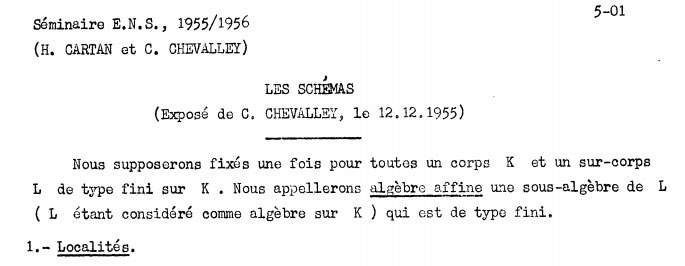
I’m fairly certain Grothendieck and Cartier attended and that Cartier was either briefed before or understood the stuff at once (btw. he gave another talk on schemes, a year later at the Chevalley seminar).
A couple of days later, on december 15th, Grothendieck sends a letter to his pal Serre (who must have been out of Paris for otherwise they’d phone each other) ending with:
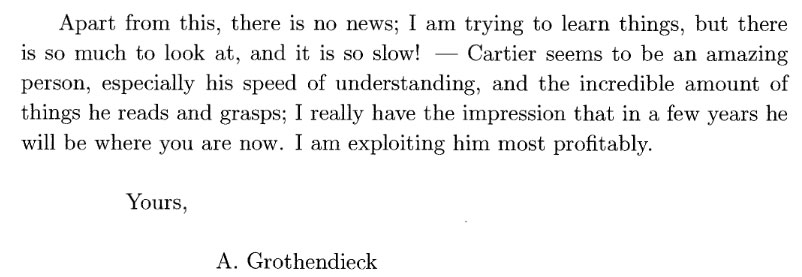
Note the phrase: I am exploiting him most profitably. Yes, by asking him daft questions over a pint at Café “Plantin”…
Leave a Commentthe birthday of Grothendieck topologies
Published June 23, 2014 by lievenlb
This is the story of the day the notion of ‘neighbourhood’ changed forever (at least in the geometric sense).
For ages a neighbourhood of a point was understood to be an open set of the topology containing that point. But on that day, it was demonstrated that the topology of choice of algebraic geometry, the Zariski topology, needed a drastic upgrade.
This ultimately led to the totally new notion of Grothendieck topologies, which aren’t topological spaces at all.
Formally, the definition of Grothendieck topologies was cooked up in the fall of 1961 when Grothendieck visited Zariski, Mike Artin and David Mumford in Harvard.
The following spring, Mike Artin ran a seminar resulting in his lecture notes on, yes, Grothendieck topologies.
But, paradigm shifts like this need a spark, ‘une bougie d’allumage’, and that moment of insight happened quite a few years earlier.
It was a sunny spring monday afternoon at the Ecole Normal Superieure. Jean-Pierre Serre was giving the first lecture in the 1958 Seminaire Claude Chevalley which that year had Chow rings as its topic.
That day, april 21st 1958, Serre was lecturing on algebraic fibre bundles:

He had run into a problem.
If a Lie group $G$ acts freely on a manifold $M$, then the set of $G$-orbits $M/G$ is again a manifold and the quotient map $\pi : M \rightarrow M/G$ is a principal $G$-fibre bundle meaning that for sufficiently small open sets $U$ of $M/G$ we have diffeomorphisms
$\pi^{-1}(U) \simeq U \times G$
that is, locally (but not globally) $M$ is just a product manifold of $G$ with another manifold and the $G$-orbits are all of the form $\{ u \} \times G$.
The corresponding situation in algebraic geometry would be this: a nice, say reductive, algebraic group $G$ acting freely on a nice, say smooth, algebraic variety $X$. In this case one can form again an orbit space $X/G$ which is again a (smooth) algebraic variety but the natural quotient map $\pi : X \rightarrow X/G$ rarely has this local product property…
The reason being that the Zariski topology on $X/G$ is way too coarse, it doesn’t have enough open sets to enforce this local product property.
(For algebraists: let $A$ be an Azumaya algebra of rank $n^2$ over $\mathbb{C}[X]$, then the representation variety $\mathbf{rep}_n(A)$ is a principal $\mathbf{PGL}_n$-bundle over $X$ but is only local trivial in the Zariski topology when $A$ is a trivial Azumaya algebra, that is, $End_{\mathbb{C}[X]}(P)$ for a rank $n$ projective module $P$ over $\mathbb{C}[X]$.)
But, Serre had come up with a solution.
He was going to study fibre bundles which were locally ‘isotrivial’, meaning that they had the required local product property but only after extending them over an unamified cover $Y \rightarrow X$ (what we now call, an etale cover) and he was able to clasify such fibre bundles by a laborious way (which we now call the first etale cohomology group).
The story goes that Grothendieck, sitting in the public, immediately saw that these etale extensions were the correct generalization of the usual (Zariski) localizations and that he could develop a cohomology theory out of them in all dimensions.
According to Colin McLarty Serre was ‘absolutely unconvinced’, since he felt he had ‘brutally forced’ the bundles to yield the $H^1$’s.
We will never known what Serre actually wrote on the blackboard on april 21st 1958.
The above scanned image tells it is an expanded version of the original talk, written up several months later after the ICM-talk by Grothendieck in Edinburgh.
By that time, Grothendieck had shown Serre that his method indeed gives cohomology in all dimensions,and convinced him that this etale cohomology was likely to be the “true cohomology needed to prove the Weil conjectures”.
One Comment