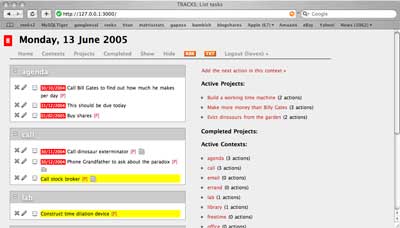There were some great comments by Peter before this post was taken offline. So, here they are, once again.
4 CommentsTag: tracks
In the
‘subscribe
to my brain’ post I promised to blog on how-to get your own

button up and running on your homepage. It seems rather unlikely
that I’ll ever keep that promise if I don’t do it right away. So, here
we go for a quick tour :
step 1 : set up a rudimentary
FoaF-file : read the FoaF post if
you dont know what it’s all about. The easiest way to get a simple
FoaF-file of your own is to go to the FoaF-a-matic
webpage and fill in the details you feel like broadcasting over the
web, crucial is your name and email information (for later use) but
clearly the more details you fill out and the more Friends you add the
more useful your file becomes. Click on the ‘foaf-me’ button and
copy the content created. Observe that there is no sign of my email
adress, it is encrypted in the _mbox_sha1sum_ data. Give this
file a name like _foaf.rdf_ or _myname.rdf_ and put it on
your webserver to make it accessible. Also copy your
_mbox_sha1sum_ info for later smushing.
step 2 : subscribe to online services and modify your
online-life accordingly : probably you have already a few of
these accounts, but if not, take a free subscription just for fun and
(hopefully) later usage to the following sites :
- del.icio.us a social bookmarks manager
- citeUlike a service to
organise your academic papers - connotea a reference management
service for scientists - bloglines a web-based personal news
aggregator - 43things a
‘What do you want to do with your life?’ service - audioscrobbler a database that
tracks listening habits and does wonderful things with statistics - backpackit a ‘be better organized’ service (Update october 2017 : Tom Howard emails: “I thought I’d reach out because we’ve just updated our guide which reviews the best alternatives to Backpack. Here’s the link”
- flickr an online photo management and
sharing application - technorati a Google-for-weblogs
- upcoming a social event
calendar - webjay a playlist
community
So far, I’m addicted to del.icio.us and use
citeUlike but hardly any of the others (but I may come back to this
later). The great thing about these services is that you get more
value-information back if you feed more into the system. For example, if
you use del.icio.us as your ‘public’ bookmarks-file you get to
know how many other people have bookmarked the same site and you can
access their full bookmarks which often is a far more sensible way to
get at the information you are after than mindless Googling. So, whereas
I was at first a bit opposed to the exhibisionist-character of these
services (after all, anyone with web-access can have a look at
‘your’ info), I’ve learned that the ‘social’ feature of
these services can be beneficial to get the right information I want.
Hence, the hardest part is not to get an account with these services but
to adopt your surfing behavior in such a way that you maximize this
added value. And, as I mentioned before, I’m doing badly myself but hope
that things will improve…
step 3 : turn these
accounts into an OPML file : Knowing the URL of your foaf-file
and sha1-info (step 1) and your online accounts, go to the FOAF Online Account
Description Generator and feed it with your data. You will then get
another foaf-file back (save the source in a file such as
_accounts.rdf_ and put it on your webserver). Read the Lost Boy’s
posts Subscribe to my
brain and foaf:
OnlineAccount Generator for more background info. Then, use the SubscribeToMyBrain-
form to get an OPML-file out of the account.rdf file and your sha1.
Save the source as _mybrain.opml_.
step 4 :
add/delete information you want : The above method uses generic
schemes to deduce relevant RSS-data from an account name, which works
for some services, but doesn’t for all. So, if you happen to know the
URL of RSS-feeds for one of these services, you can always add it
manually to the OPML-file (or delete data you don’t want to
publish…). My own attitude is to make all public web-data
available and to leave it to the subscriber to unsubscribe those parts
of my brain (s)he is not interested in. I know there are people whoo are
mainly interested to find out whether I put another paper online, would
tolerate some weblog-posts but have no interest in my musical tast,
whereas there are others who would like me to post more on 43things,
flickr or upcoming and don’t give a damn about my mathematics…
Apart from these online subscriptions, it is also a good idea to include
additional RSS-feeds you produce, such as those of your weblog or use my
Perl
script to have your own arXiv-feeds.
step 5 : make
your ‘subscribe to my brain’-button : Now, put the
OPML-file on your webserver, put the button

on your
homepage and link it to the file. Also, add information on your site,
similar to the one I gave in my own
subscription post so that your readers know what to do when do want
to subscribe to (parts of) your brain. Finally, (and optionally though
I’d wellcome it) send me an email with your URL so that I can subscribe
(next time you’re in Antwerp I’ll buy you a beer) and for the first few
who do so and are working in noncommutative geometry and/or
noncommutative algebra, I’ll send a copy of a neverending book. Mind
you, this doesn’t apply to local people, I’m already subscribed to their
brain on a daily basis…
I got
Tracks working under Tiger by trial and error starting with a suggestion
from Jan who found a fix here. From this I stumbled on for an hour or so on my iMac
untill near the very end I found that the tracks-page itself now
has a Tiger-section. So, let’s try to do it all over again from fresh on
my regular machine (a little iBook).
Start with
this page and read it all the way to the comments. There is a
comment by Jamie on installing Rails and MySQL on a fresh Tiger which
looks like the thing I want followed immediately by another post by Jose
Marinez on
Installing Ruby on Rails on Tiger which I decided to follow by the
letter (with one noticeable exception!). So first I downloaded the Rails
installer on Tiger. Next, an install of the Standard version of
MySQL. I used version 4.0 for OS
X 10.3 !!!! NOT 4.1 !!!!. I installed MySQL and the StartUpItem.
Next, I opened Terminal and typed the following commands
– cd
/usr/local/mysql
– sudo chown -R mysql data/
– sudo echo
– sudo ./bin/mysqld_safe &
and verified it by performing a
simple test
/usr/local/mysql/bin/mysql test
Next, I
secured everything by having a root-password
/usr/local/mysql/bin/mysqladmin -u root password
__*
Then I remembered that I’d better
not have to type the whole path so I did a
echo ‘export
PATH=/usr/local/mysql/bin:$PATH’ >> ~/.bash_profile
Also, I want
to admin MySQL via phpmyadmin so I
installed it. Then I enabled my webserver to use PHP using this post though I
did use vi rather than pico! Next, i did a check whether everything
worked fine by typing in safari
http://localhost/~lieven/phpmyadmin/index.php
Followed by
a
sudo gem install mysql –
–with-mysql-dir=/usr/local/mysql
Now, it is time to get the Tracks-package
and to follow these instructions And, it works! Here is the proof :