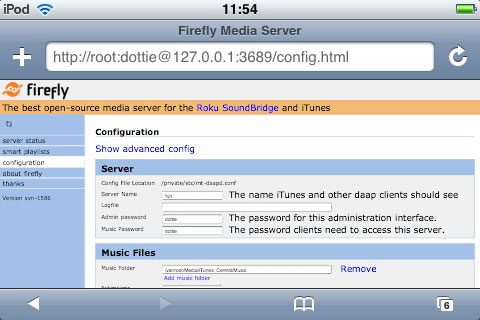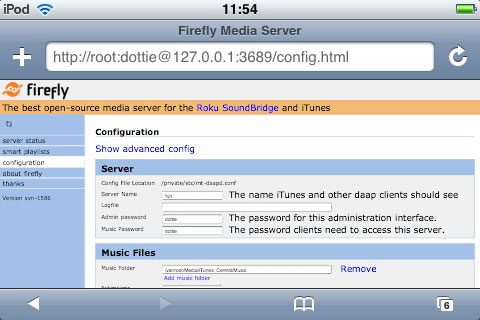So, you did jailbreak your iTouch and did install some fun or useful stuff via the Install.app … but then, suddenly, the next program on your wish-list fails to install ??!! I know you hate to do drastic things to your iTouch, but sooner or later you’ll have to do it, so why not NOW?
Move the Applications Folder
The problem is that there are two disk partitions (a small one, meant only to host the apple-software and a large one to contain all your music, videos and stuff) and Install.app installs programs in the /Apllications folder on the smaller partition. So, we want to move it to the other partition using a symbolic link trick (as in the wiki-hack post). Here a walkthrough, more details can be found on Koos Kasper’s site.
- Have BSDsubsystem and OpenSSH installed, so that you can ssh into the iTouch.
- verify that the second line of the /etc/fstab file reads as below (or edit it if necessary, in my case it was already ok, perhaps this is done during jailbreak?) and reboot the iTouch (if you had to change it)
/dev/disk0s2 /private/var hfs rw 0 2
- ssh into the iTouch and type in the following commands (to move the folder and make the symbolic link)
cd /
cp -pr Applications /var/root
mv Applications Applications.old
ln -s private/var/root/Applications /Applications
- reboot the iTouch, ssh into it and remove the old Application-folder to free space
cd /
rm -rf Applications.old
From now on, all (most) new programs are installed on the larger partition. If you reinstall the OpenSSH application (as suggested) make sure to remove on your computer the old key for iTouch.
Stream your Music!
I use the iTouch to read my mail, to read RSS feeds, to administer this blog, to VNC to the home-server and when needed to ssh into the computer at work (running this blog) to restart the apache server. Unless I have to write a lot, there is no need to fire up a computer… But, when someone has a Mac running, I would like to be able to stream the music on my iTouch to hear it loudly. Here’s the procedure, via Rupert Gee’s blog :
- Have the Auto-Lock set to “Never” in Settings/General
- Install the UIctl applications (under Utilities)
- Add a source to Install.app (click on Sources-button lower-right, Edit upper-right and then Add upper-left) http://home.mike.tl/iphone
- Relaunch Install.app and install FireFlyMediaServer (under Multimedia).
- Write down the address given during installation to change your password and monitor the Firefly-server (the default root password is ‘dottie’ and so the address should be
http://root:dottie@127.0.0.1:3689
- Open up UIctl and scoll down to a line saying “org.fireflymediaserver.mt-daapd” and tap on it. Tap on “load-w” and then on “Do It”
- Now, at the Mac your iTouch should be vusible under Shared in iTunes, click on it and give the password and your music is available!